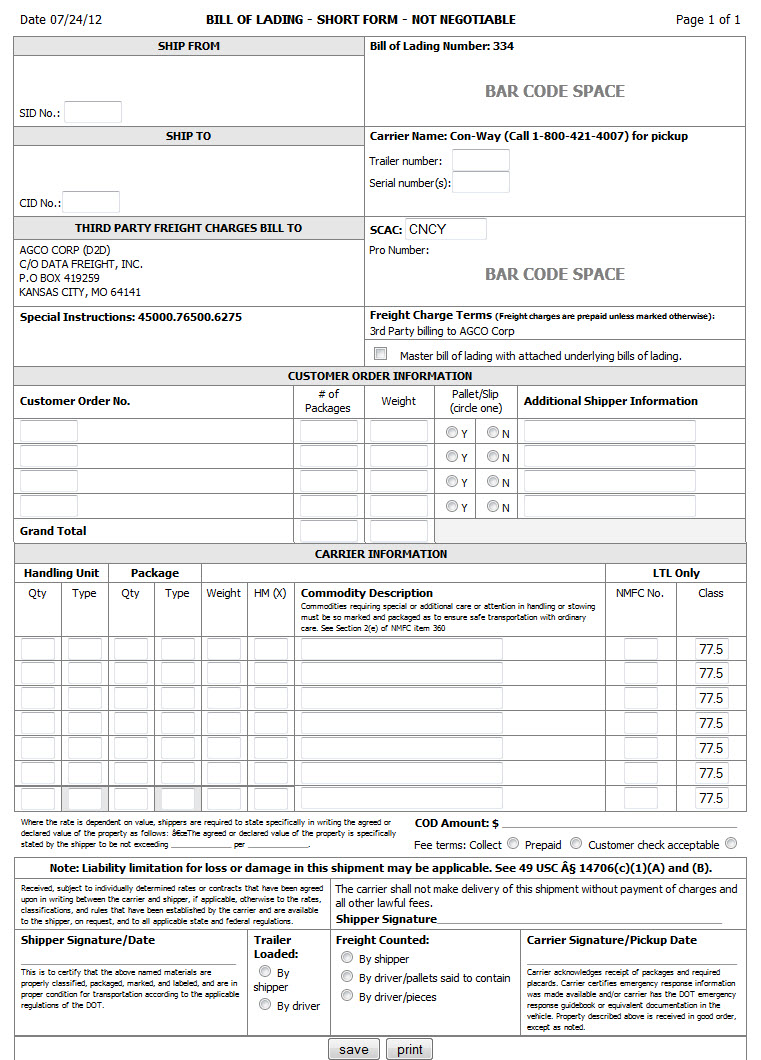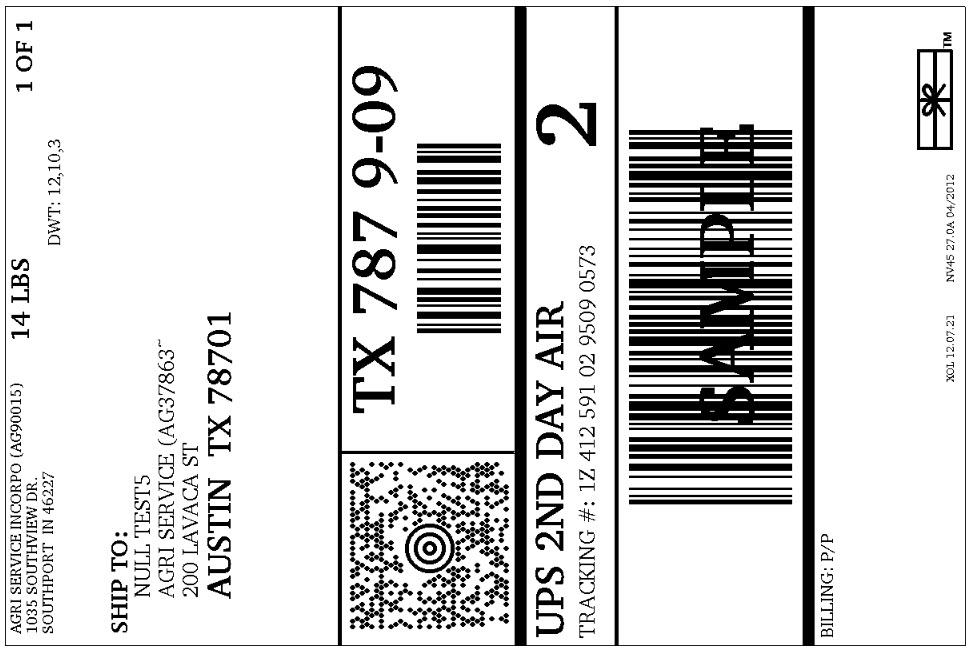Click the Administration link at the top of the screen and then choose the Transactions option.
In your list of active transactions that have a status of Configure Shipping, click the link in the Transaction ID column or the Status column for the transaction you want to complete.
In the Transaction Summary & Shipping Info dialog, review the part, pricing, and quantity information and any seller or buyer comments.
Unless the Shipping Method is listed as Pick Up, you must configure the shipping for the order.
-
Press the Shipping Method button to start configuring the shipping.
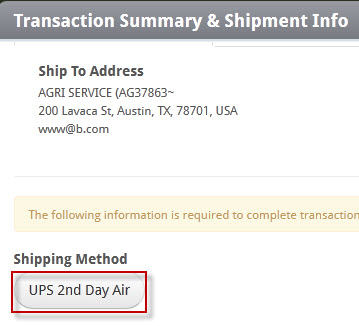
-
For the Conway shipping option, a separate browser tab will be displayed. Complete the form and print and/or save it. Refer to the example Conway form below.
-
For any of the UPS shipping options, complete the steps below.
-
-
In the Package Dimension fields, enter the numeric values for the package dimensions in the L (length), W (width), and H (height) boxes in the appropriate unit of measure (inches for United States orders and centimeters for Canada orders).
-
In the Package Weight field, enter the numeric value for weight of the package in the appropriate unit of measure (pounds for United States orders and kilograms for Canada orders).
-
Press the Add button to add line for the current package.
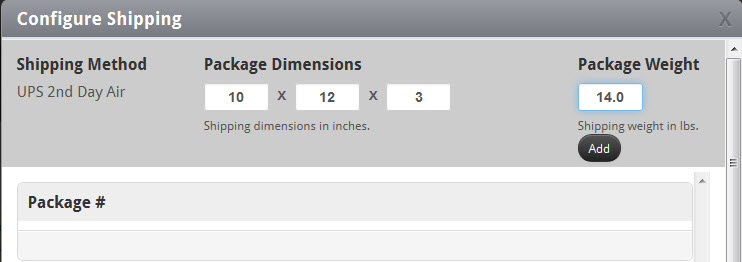
-
If there will be additional packages required to ship the order, repeat the steps above until you have configured all of the packages.
-
If you need to delete a configured package, simply click the Delete (
 ) button to the right of that package's line item.
) button to the right of that package's line item. -
When you are finished, press the Send to UPS button. If there are any errors, a dialog box will be displayed.
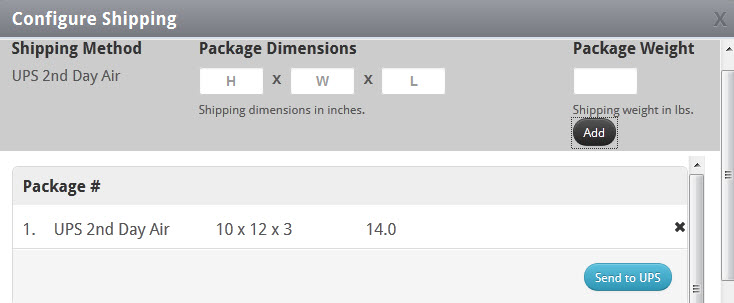
-
Otherwise, you can print your UPS shipping label(s) by pressing the Print UPS Shipping Label(s) button. See the UPS label example below.
-
If you want to save your changes to the transaction without completing or declining it for the moment, select the Save option from the Action dropdown menu.
Enter your sales invoice number in the Seller Invoice # field. This field is required.
Select the Mark as Shipped checkbox to confirm shipment of the order. This action is required.
Review the terms and conditions for the quote request by clicking the Terms and Conditions link at the bottom and then select the I accept Terms and Conditions checkbox. This action is required.
When you are ready to finalize the order, select the Complete option from the Action dropdown menu.
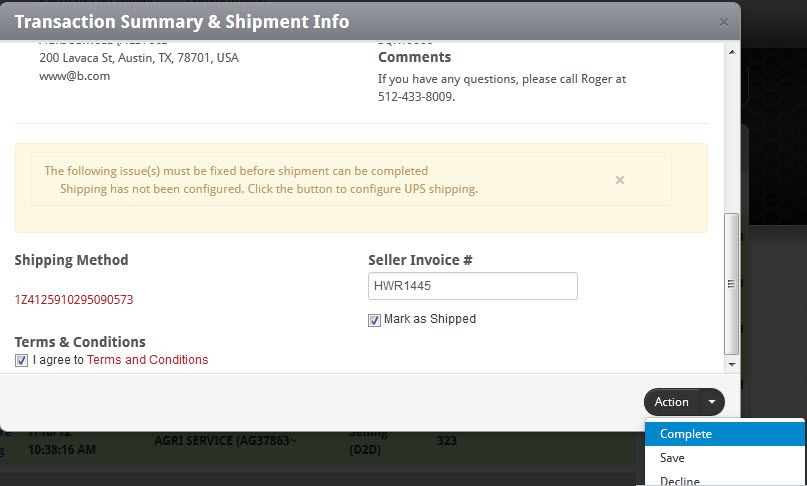
If you want to decline the order, select the Decline option from the Action dropdown menu.
The transaction will be listed under the History pane on the Transactions screen.
-
If you completed the order, the transaction will have a status of Completed.
-
If you declined the order, the transaction will have a status of Cancelled by Seller.
-
You can review the transaction's history as needed.
If you wish to add a note to the transaction, click the Notes (![]() ) icon on the right side of the corresponding row.
) icon on the right side of the corresponding row.